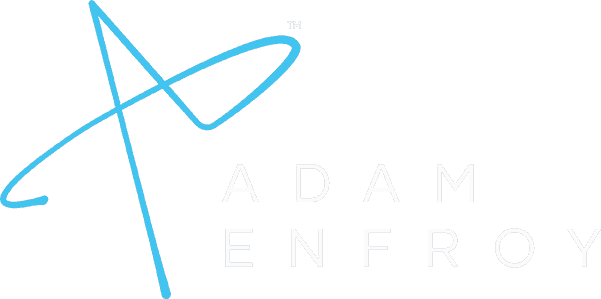Besides being one of the great video conferencing software available on the market right now, Zoom allows users to annotate on shared screens.
This means that during a Zoom meeting, explaining ideas with the help of screen sharing software becomes much easier.
One can use annotations on Zoom for several purposes, such as brainstorming, presentation, teaching, and more.
In this post, I will show you how to annotate on Zoom in a step-by-step fashion to make the most out of this feature.
Let’s get started.
Why Should You Annotate?
Helping other Zoom users understand what is going on during a meeting can be done in several ways.
One way you can do this is by providing them with annotations.
Annotations are drawings or text that you can overlay on top of the Zoom window.
This can be helpful if you want to highlight something specific or make your point more clearly.
The Zoom client comes with a few different annotation tools that you can use, but you need to ensure they are turned on before using them.
How To Enable Annotation For Meetings
One can turn on or off the ability to annotate – this all depends on the meeting host’s settings.
If you are the host of the meeting, you can activate or deactivate annotation tools for all the users of a specific Zoom account, as follows:
- Go to the Zoom web portal
- Choose Account Management and then click Account Settings.
- Select Meeting.
- Under In Meeting, double-check that Annotation is enabled.
- If not, click on the checkbox to enable it.
- If a pop verification dialog comes up, click Turn On to verify the change.
You can also enable the option for various groups you set up or even just for your user account (as the person signing in) when presenting a Zoom meeting.
How To Annotate During A Meeting
Now that you’ve verified that the option is there and can be used, this is how you can use it.
After you download the Zoom client (or use the web version) to start a meeting, you’ll have to share your screen.
Click the “Share Screen” button found on the menu bar at the bottom of the window and choose the screen you want to share.
If you choose to share your whole desktop, you’ll shart starting your entire computer screen, so be careful if there’s something that you don’t want to show to everyone else.
You can also select specific windows to share – the Zoom window you choose will be the only one that people on the call can see.
This could be PowerPoint slides from your favorite presentation software, a Microsoft Word document, or any other window relevant to the meeting.
Once sharing is successful, you will get a visual confirmation that you are now screen sharing – this is done through a green frame that surrounds the window or desktop you’re sharing.
Display Annotation Tools
By clicking on the Annotation icon (i.e. the pen icon or pencil icon – depending on your point of view) on the menu bar, you enable a toolbar with options for drawing on the screen.

There are various annotation settings and annotation tools available, as follows:
- Select tool: move things around on the screen
- Text typing tool: insert text so that it appears on the shared screen;
- Drawing tool: rather than type text, you can hand-draw on the shared screen; you can also choose the square or circle icon to draw defined shapes.
- Stamp tool: this is great for tutorials, giving you the ability to insert predefined icons
- Spotlight tool: is used to highlight the location of your cursor.
- Eraser: you may remove any of the annotations you no longer want
- Format: you can choose the color, line width, and font.
- Undo/Redo: move back/forward one step
- Save: If you want to take a screenshot of all the annotations you’ve drawn, use this tool.

There is also the mouse option, on which you can click to disable annotation tools.
This will allow you to go back to your regular mouse pointer.
As the host, choosing the Disable Attendee Annotation option will prevent anyone else from annotating on your screen.
This means that only the meeting host will be able to use the annotation tool if this option is enabled – and none of the meeting participants.
If this option is disabled, anyone can annotate, and you can also have a ‘show names of annotators’ choice enabled.
In this case, anyone that uses the Zoom annotation tools will have their name show up next to what they’re drawing or writing.
Alternatively, you can flip the switch to ‘hide names of annotators.’
When you’re done annotating, close out the toolbar to disable smart recognition drawing and hide annotation tools.
The Zoom Whiteboard
If you prefer to have an entire screen where you can annotate using the Zoom platform, then sharing the Zoom whiteboard is a good idea.

One can use the same tools mentioned above on the shared Whiteboard.
To access it, go to the Share Screen menu and then click on Whiteboard.
This will bring up a new window with the whiteboard interface.
How to Annotate on Zoom – FAQ
Can You Annotate On Mobile?
It’s good to know that the annotation tools’ availability depends on the device being used by the host.
The options are somewhat limited during Zoom meetings where the host is on a mobile phone (iPhone or Android) or even on various tablets such as an iOS iPad or an Android tablet.
However, the basic functionality is still there, and it’s possible to annotate using the mobile app.
Can You Annotate In Breakout Rooms?
Yes, it is possible to annotate in breakout rooms.
The process is the same as if you were to do it in the main room – click on the Annotation tool and start drawing or writing.
However, it’s worth noting that only people in the same breakout room will be able to see the annotations made.
Wrap Up.
Annotations are one of the great Zoom solutions to keep everyone on the same page – especially if you’re working on a group project or presentation.
Participants can use them for everything from pointing out critical information to drawing attention to areas that need improvement.
Annotating on Zoom is a quick and easy way to get everyone on the same page – give this feature a try next time you’re in a meeting or working on a presentation, and see how it can help your productivity.
Further reading on AdamEnfroy.com: Knowing how to choose video conferencing software is crucial to ensure all your needs are met.
If you want to learn more about software similar to Zoom that can provide other features, check out my post on the best Zoom alternatives right now.